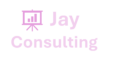AND function
Use the AND function, one of the logical functions, to determine if all conditions in a test are TRUE. Example Technical Details Examples Here are some general examples of using AND by itself, and in conjunction with the IF function. Formula Description =AND(A2>1,A2<100) Displays TRUE if A2 is greater than 1 AND less than 100, otherwise it displays FALSE. =IF(AND(A2<A3,A2<100),A2,”The value is out of […]