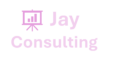Create or change a cell reference
A cell reference refers to a cell or a range of cells on a worksheet and can be used in a formula so that Microsoft Office Excel can find the values or data that you want that formula to calculate. In one or several formulas, you can use a cell reference to refer to: For […]
Create or change a cell reference Read More »